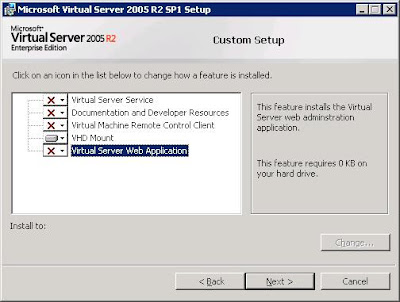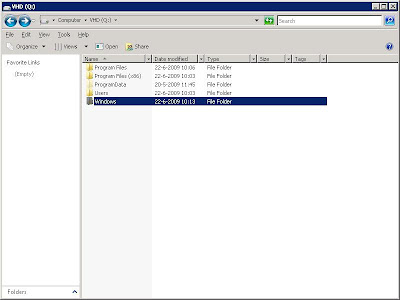.
http://www.microsoft.com/downloads/details.aspx?FamilyID=445bc0cd-fc93-480d-98f0-3a5fb05d18d0&DisplayLang=en#filelist
Tuesday, June 30, 2009
System Center Data Protection Manager 2007 Volume Sizing Tool
Labels:
Tools
I/O device errors during tape backup
My experience is that tape drive errors are common with many backup applications. DPM is no difference here. According to posts I found most issues are caused due to incorrect behavior either by tape drive firmware or device driver.
But I found also some issues where DPM fails to span to multiple tapes. This could be solved by creating a registry key: [HKEY_LOCAL_MACHINE\SOFTWARE\Microsoft\Microsoft Data Protection Manager\Agent] "BufferQueueSize"=dword:00000001" This will ensure that backup will span to next available whenever any IO device error beyond of 30 GB on tape occurs. There by avoiding backup failures
But I found also some issues where DPM fails to span to multiple tapes. This could be solved by creating a registry key: [HKEY_LOCAL_MACHINE\SOFTWARE\Microsoft\Microsoft Data Protection Manager\Agent] "BufferQueueSize"=dword:00000001" This will ensure that backup will span to next available whenever any IO device error beyond of 30 GB on tape occurs. There by avoiding backup failures
Monday, June 29, 2009
Exchange mailbox of user from other domain not showing under recoverable item
I run in to a rather strange issue with restoring mailboxes for a customer DPM implementation.
They have an Exchange 2007 SP1 CCR cluster on Windows 2008 SP2 in domain A.
The Exchange cluster is protected with a DPM SP1 server on Windows 2008 SP2 also in domain A. The Exchange server hosts mailboxes from users in many different domains but in the same forest.
The creation of recovery points works without errors and the log files are cleared as expected.
The issue is with recovering a mailbox. When selecting the recovery tab in the DPM administrative console, and select the Exchange cluster, then the storage group and then expand the mailbox store. Here under recoverable item I would expect to see all mailboxes in this mailbox store but instant we see only some of the mailboxes. Infect only the mailboxes of users located in the same domain as the Exchange server (domain A).Recovering the mailboxes is not a problem. When doing a recovery of the mailbox store to the recovery storage group all mailboxes in that mailbox store can be recovered this includes the mailboxes of users in other domains.
UPDATE: There is a hotfix rollup package for System Center Data Protection available that fixes this and 13 other issues. The hotfix number KB 968579 (thanks to Nagesh [MSFT] for pointing me in the right direction).
This also brings me to another important link: Recommended hotfixes for Microsoft Data Protection Manager 2007 systems.
They have an Exchange 2007 SP1 CCR cluster on Windows 2008 SP2 in domain A.
The Exchange cluster is protected with a DPM SP1 server on Windows 2008 SP2 also in domain A. The Exchange server hosts mailboxes from users in many different domains but in the same forest.
The creation of recovery points works without errors and the log files are cleared as expected.
The issue is with recovering a mailbox. When selecting the recovery tab in the DPM administrative console, and select the Exchange cluster, then the storage group and then expand the mailbox store. Here under recoverable item I would expect to see all mailboxes in this mailbox store but instant we see only some of the mailboxes. Infect only the mailboxes of users located in the same domain as the Exchange server (domain A).Recovering the mailboxes is not a problem. When doing a recovery of the mailbox store to the recovery storage group all mailboxes in that mailbox store can be recovered this includes the mailboxes of users in other domains.
UPDATE: There is a hotfix rollup package for System Center Data Protection available that fixes this and 13 other issues. The hotfix number KB 968579 (thanks to Nagesh [MSFT] for pointing me in the right direction).
This also brings me to another important link: Recommended hotfixes for Microsoft Data Protection Manager 2007 systems.
Wednesday, June 24, 2009
Managing DPM 2007 in Large Enterprise
Microsoft has a new webcast available on managing DPM in an enterprise environment. This webcast highlights the options and tools available for managing a large number of DPM servers.
Command-line control via Powershell
- All tasks available in the GUI can also be done by Powershell;
- Additionally you can make changes to a large number of DPM server at ones;
- Find replication errors and start consistency checks;
- Modify disk allocationStart Tape inventory.
Scripting within DPM
- This can be used to perform Pre and post backup jobs;
- Useful if you need to dump a database before starting the backup.
Monitoring via Operations Manager
- With the available management pack from Microsoft you can monitor multiple DPM servers from a single interface.
Bocase Centralized manager for DPM.
- This is a third party tool for managing a large number of DPM servers;
- Provides web interface to multiple DPM servers from a single pane of glass;
- Adds role based access for DPM;
- Monitor Storage pools and tape libraries.
Link to webcast: http://msevents.microsoft.com/CUI/EventDetail.aspx?EventID=1032412447&culture=en-US
Labels:
Management,
Webcast
Monday, June 22, 2009
Restore single files form System drive on Windows 2008
DPM allows you to do a System state back-up of Windows 2008 server. Actually a full backup of the c-drive is performed for the Windows 2008. But how can you restore other files than the system state from this backup. There is no option for this in the DPM administrative console. But there is a work around for this. The trick is that Windows 2008 uses a VHD file for the backup
- First you should perform a system state restore for the specific machine using DPM. Specify a directory where you like to place the restore data (This could be any machine with a DPM agent) ***The most recent copy of the system state backup is already located on the target server in the directory WindowsImageBackup***
- Now you need to install the tool VHDmount from the virtual server 2005 sp1 setup. You can download this file for free from the Microsoft site.
- On your management station or DPM server, start the virtual server set-up and choose a custom installation. Select vhdmount and deselect all other options.
- Wait till the set-up is completed.
- Copy the ##name###.vhd file from the system state restore directory to the server you just installed the vhdmount tool on.
- You now can mount the backup with the command vhdmount /m /f ##name##.vhd
- The vdh file is now mounted to an available drive letter and you can browse the files and directories
- The command vhdmount /u ##name##.vhd, dismounts the VHD file again.
Labels:
Management,
Recover
Performance and DPM
DPM can be a resource intensive application.
There are some performance options you should have a look at to tune your DPM configuration
Network: DPM can be a network intensive application especially during the initial full backup and the express full backup creation.
There are some performance options you should have a look at to tune your DPM configuration
Network: DPM can be a network intensive application especially during the initial full backup and the express full backup creation.
- Check that you DPM servers have a fixed network speed on the server and the switch side. Make sure there are no duplex mismatches.
- When the load on your production network is to high you could consider a special backup LAN.
- It is Microsoft best practice for DPM to use a pagefile size that is 0.2 percent the size of all recovery point volumes combined, in addition to the recommended size (generally, 1.5 times the amount of RAM on the computer). For example, if the recovery point volumes on a DPM server total 2 TB, you should increase the pagefile size by 4 GB."
- Additionally; consider moving the pagefile to a different volume. The best performances gains will be achieved if this volume is not only located on a separate hard drive but is also the only volume on that hard drive and pagefile.sys is the only file on the volume. The last step is maybe a little over the top for most configurations, but it an option to consider, you can use the resource monitor to find your bottleneck.
- On the DPM server the volumes in the DPM storage pool are not visible to the virus scanner. There is no need to exclude these from the real time protection scanning.
- Exclude the SQL database and its log files from the real time protection virus scanning; many of the virus scan programs will temporarily lock a file while scanning, which may cause data integrity issues. DO NOT run real time virus scanning against any database files.
Disk configuration: For the DPM Storage pool
- Microsoft recommends that you use disks that have capacity of no more than 1.5 terabytes. Because a dynamic volume can span up to 32 disks, if you use 1.5-terabyte disks, DPM can create replica volumes of up to 48 terabytes.
Optimize options: Within the DPM console
- On wire compression: decreases the size of data being transferred during replica creation and synchronization and allows more data throughput with less impact to network performance. However, this option adds to the CPU load on both the DPM server and the protected computers. The amount of compression and improvement on network performance depends on workload
- Consistency Check: To ensure that replica data is kept consistent you can schedule a consistency check. To optimize performance, run the consistency check during off-peak hours.
- Synchronization time: DPM performs synchronization (of application log files) according to the Protection group schedule. By default all schedules start at 12:00 AM, with the optimize performance options you can select an off-set to this start time. This prevents you from starting all synchronizations at the same time.
Labels:
Management,
Performance
Thursday, June 18, 2009
Upgrade DPM integrated database to SP3
Microsoft has released Service Pack 3 for SQL2005. When running the Service Pack 1 for DPM2007 you can upgrade your integrated database to SP3 for SQL2005.
More info
More info
Labels:
Database,
Installation
Subscribe to:
Posts (Atom)