The following issue I encountered in our own DPM environment.
When checking the DPM console we found that all jobs were stuck. During investigation we found that the the DPMRA service on the DPM server keeps failing to start.The event log shows countless number of the following errors.
| Log Name: System |
| Log Name: System |
There are no other event in the eventlog that indicate why the DPMRA service keeps failing. The DPMRA1.errlog logs gives us a better indication of the root cause.
| 2430 28D4 02/04 09:31:11.131 03 agentcfg.cpp(475) [0000000000A5CC20] NORMAL Cound not find configuration for DPMRA 2430 28D4 02/04 09:31:11.131 29 dpmra.cpp(125) [0000000000A594D0] NORMAL CDPMRA: destructor [0000000000A594D0] |
With help of this Technet forum post we found that this error indicates that one of the registry keys for DPM is missing.
| did a procmon trace, and found that the registry key HKEY_LOCAL_MACHINE\SOFTWARE\Microsoft\Microsoft Data Protection Manager\Agent\2.0\Configuration is missing ! Which would co-incide with the agent saying "Element not found" |
We checked the registry and the key is indeed missing. As shown in the image below.
This is a complex key with a lot of unique information, therefor the best way to fix this issue is by restoring the key. In our case we have a System State back-up available of the server (created at the time the server was working fine).
The steps below show you how to restore the registry key from a System state back-up (VHD). This procedure uses Windows 2008 R2 server. Other OS versions involve different steps
Restore registry key
Conclusion
The steps above solved the issues for us. Unfortunately not a 100% sure why the registry key disappeared in the first place. We found that the server was under a lot of memory stress a the moment that the issues started (Low on virtual memory). This might cased the issues, but that is not for sure.
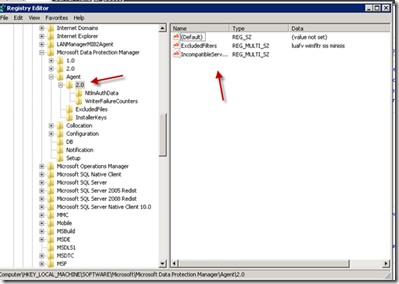
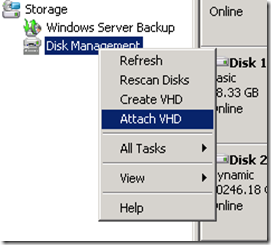




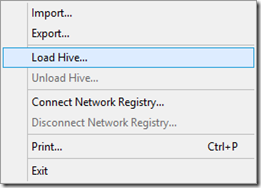

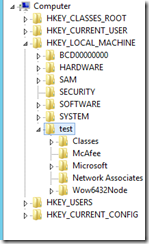
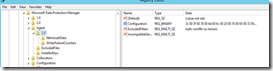





Hello
ReplyDeleteThanks for another informative web site. Where else could I am getting that kind of info written in such an ideal approach?
I have a challenge that I am just now operating on, and I have been at the look out for such information.
Data Protection Services