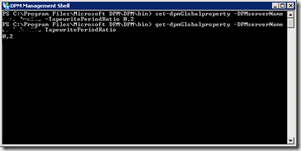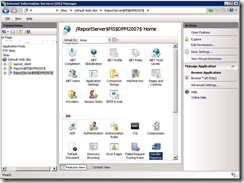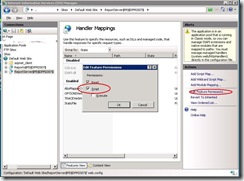The in June released hotfix rollup package for System Center Data Protection KB970867 fixes 9 issues.
Issue 1
If you enable library sharing, you cannot delete a protection group, and you receive the following error message.
Issue 2
The SharePoint backup process fails if DPM 2007 cannot back up a content database. If you install this update, the SharePoint backup process will finish. However, an alert will be raised if DPM 2007 cannot back up a content database.
Issue 3
DPM 2007 jobs randomly fail. In the administrator console, you see error code 0x800706BA if you check the detailed information about the failed job.
Issue 4
DPM 2007 does not delete directories that are no longer being protected from the replica volume.
Issue 5
After you install this update rollup, you can configure DPM 2007 to perform VSS copy backup.
Issue 6
Reconciling a VSS shadow copy causes the DPM 2007 service to crash.
Issue 7
The DPM 2007 service crashes if a tape backup job is canceled during the CheckConcurrencyBlock operation.
Issue 8
The Pruneshadowcopies.ps1 script cannot delete expired recovery points.
Issue 9
If a parent backup job of a SharePoint farm fails, but the child backup succeeds, the DPM 2007 service crashes.
After the installation of this rollup you do need to update your agents. You do not need to rebooted the protected servers.
More info and download link at Microsoft