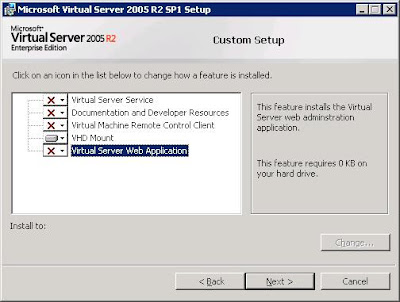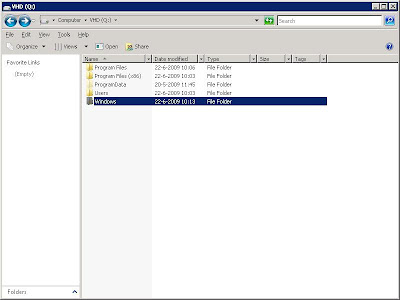Tuesday, June 30, 2009
System Center Data Protection Manager 2007 Volume Sizing Tool
I/O device errors during tape backup
But I found also some issues where DPM fails to span to multiple tapes. This could be solved by creating a registry key: [HKEY_LOCAL_MACHINE\SOFTWARE\Microsoft\Microsoft Data Protection Manager\Agent] "BufferQueueSize"=dword:00000001" This will ensure that backup will span to next available whenever any IO device error beyond of 30 GB on tape occurs. There by avoiding backup failures
Monday, June 29, 2009
Exchange mailbox of user from other domain not showing under recoverable item
They have an Exchange 2007 SP1 CCR cluster on Windows 2008 SP2 in domain A.
The Exchange cluster is protected with a DPM SP1 server on Windows 2008 SP2 also in domain A. The Exchange server hosts mailboxes from users in many different domains but in the same forest.
The creation of recovery points works without errors and the log files are cleared as expected.
The issue is with recovering a mailbox. When selecting the recovery tab in the DPM administrative console, and select the Exchange cluster, then the storage group and then expand the mailbox store. Here under recoverable item I would expect to see all mailboxes in this mailbox store but instant we see only some of the mailboxes. Infect only the mailboxes of users located in the same domain as the Exchange server (domain A).Recovering the mailboxes is not a problem. When doing a recovery of the mailbox store to the recovery storage group all mailboxes in that mailbox store can be recovered this includes the mailboxes of users in other domains.
UPDATE: There is a hotfix rollup package for System Center Data Protection available that fixes this and 13 other issues. The hotfix number KB 968579 (thanks to Nagesh [MSFT] for pointing me in the right direction).
This also brings me to another important link: Recommended hotfixes for Microsoft Data Protection Manager 2007 systems.
Wednesday, June 24, 2009
Managing DPM 2007 in Large Enterprise
Microsoft has a new webcast available on managing DPM in an enterprise environment. This webcast highlights the options and tools available for managing a large number of DPM servers.
Command-line control via Powershell
- All tasks available in the GUI can also be done by Powershell;
- Additionally you can make changes to a large number of DPM server at ones;
- Find replication errors and start consistency checks;
- Modify disk allocationStart Tape inventory.
Scripting within DPM
- This can be used to perform Pre and post backup jobs;
- Useful if you need to dump a database before starting the backup.
Monitoring via Operations Manager
- With the available management pack from Microsoft you can monitor multiple DPM servers from a single interface.
Bocase Centralized manager for DPM.
- This is a third party tool for managing a large number of DPM servers;
- Provides web interface to multiple DPM servers from a single pane of glass;
- Adds role based access for DPM;
- Monitor Storage pools and tape libraries.
Link to webcast: http://msevents.microsoft.com/CUI/EventDetail.aspx?EventID=1032412447&culture=en-US
Monday, June 22, 2009
Restore single files form System drive on Windows 2008
- First you should perform a system state restore for the specific machine using DPM. Specify a directory where you like to place the restore data (This could be any machine with a DPM agent) ***The most recent copy of the system state backup is already located on the target server in the directory WindowsImageBackup***
- Now you need to install the tool VHDmount from the virtual server 2005 sp1 setup. You can download this file for free from the Microsoft site.
- On your management station or DPM server, start the virtual server set-up and choose a custom installation. Select vhdmount and deselect all other options.
- Wait till the set-up is completed.
- Copy the ##name###.vhd file from the system state restore directory to the server you just installed the vhdmount tool on.
- You now can mount the backup with the command vhdmount /m /f ##name##.vhd
- The vdh file is now mounted to an available drive letter and you can browse the files and directories
- The command vhdmount /u ##name##.vhd, dismounts the VHD file again.
Performance and DPM
There are some performance options you should have a look at to tune your DPM configuration
Network: DPM can be a network intensive application especially during the initial full backup and the express full backup creation.
- Check that you DPM servers have a fixed network speed on the server and the switch side. Make sure there are no duplex mismatches.
- When the load on your production network is to high you could consider a special backup LAN.
- It is Microsoft best practice for DPM to use a pagefile size that is 0.2 percent the size of all recovery point volumes combined, in addition to the recommended size (generally, 1.5 times the amount of RAM on the computer). For example, if the recovery point volumes on a DPM server total 2 TB, you should increase the pagefile size by 4 GB."
- Additionally; consider moving the pagefile to a different volume. The best performances gains will be achieved if this volume is not only located on a separate hard drive but is also the only volume on that hard drive and pagefile.sys is the only file on the volume. The last step is maybe a little over the top for most configurations, but it an option to consider, you can use the resource monitor to find your bottleneck.
- On the DPM server the volumes in the DPM storage pool are not visible to the virus scanner. There is no need to exclude these from the real time protection scanning.
- Exclude the SQL database and its log files from the real time protection virus scanning; many of the virus scan programs will temporarily lock a file while scanning, which may cause data integrity issues. DO NOT run real time virus scanning against any database files.
Disk configuration: For the DPM Storage pool
- Microsoft recommends that you use disks that have capacity of no more than 1.5 terabytes. Because a dynamic volume can span up to 32 disks, if you use 1.5-terabyte disks, DPM can create replica volumes of up to 48 terabytes.
Optimize options: Within the DPM console
- On wire compression: decreases the size of data being transferred during replica creation and synchronization and allows more data throughput with less impact to network performance. However, this option adds to the CPU load on both the DPM server and the protected computers. The amount of compression and improvement on network performance depends on workload
- Consistency Check: To ensure that replica data is kept consistent you can schedule a consistency check. To optimize performance, run the consistency check during off-peak hours.
- Synchronization time: DPM performs synchronization (of application log files) according to the Protection group schedule. By default all schedules start at 12:00 AM, with the optimize performance options you can select an off-set to this start time. This prevents you from starting all synchronizations at the same time.
Thursday, June 18, 2009
Upgrade DPM integrated database to SP3
More info
Tuesday, June 16, 2009
Mark tape as Free
DPM protects tapes that belong to a protection group from overwriting or 'mark as free' for the configured protection period.
This is a useful option and protects you against accidently overwriting tapes that should not be overwritten. But in a scenario your testing long-term protection or you just want to reuse tapes earlier, this can be a ignoring.
There is a work around for this by using a Powershell Script:
This is posted on the DPM blog site
Friday, June 12, 2009
DPM database could not be created
I ran into rare error message during a DPM setup today. The message stated that the DPM database could not be created. This is a more common error when using a remote database, but in this case I used the local instance.
Full error message:
The DPM database was not created.Use Add or Remove Programs in Control Panel to remove the DPM files and registry entries that were created during Setup. Verify that SQL Server is properly installed and that it is running, and then run Setup again. ID: 811
When checking the event log I found that the error is not directly related to the SQL installation. But the DPM services could not start.
Log Name:
SystemSource: Service Control Manager
Date: 12-6-2009 14:28:47
Event ID: 7001
Task Category: NoneLevel:
ErrorKeywords:
ClassicUser: N/A
Computer: xxxx
Description:The DPM service depends on the Virtual Disk service which failed to start because of the following error: The service cannot be started, either because it is disabled or because it has no enabled devices associated with it.
This event log message pointed me to the correct solution, due to security lock down of the machine, the Virtual disk services was set to disabled.
After setting the Virtual disk service to manual and restarting the installation, the installation completed successfully.
Tuesday, June 9, 2009
Removing the record of a formerly (death) protected server from DPM
In some cases it could happen that you removed a server without first uninstalling the agent from the server. The issue is then how to get the record of the dead server off of your DPM server by normal means since it does not exist anymore.
You can use the following steps:
- Remove all protection objects of this computer.
- On the DPM conslole, TAB Management - Agents
- Click on unintall.
- Give credentials required to unintall agent and DON'T close "Uninstall Agents" dialog box while uninstall is going one.
- Uninstall will fail and message box will pop-up asking you to Remove Server record from DPM database.
- Click yes on this dialog box and your decommissioned protected server will be removed from DPM.
Very important is that you do not close the unistall progress Window, if you do so you do not get the question to remove the server from the DPM database.
Tip: When the server still exists in DNS and running you can fool DPM by creating a faulty host ipaddress in your host file.
Monday, June 8, 2009
Which tape drives are supported
It’s a little bit hidden on the Microsoft webpage. But a full overview of tape-drives en libraries supported by DPM 2007 can be found here: http://technet.microsoft.com/en-gb/dpm/cc678583.aspx
Additionally for HP drives you find the support Matrix here: http://h18000.www1.hp.com/products/storageworks/ebs/matrix_archives.html
Saturday, June 6, 2009
Tape collocation
To enable (from DPM management Shell): Set-DPMGlobalProperty -DpmServer
Requirement: Protection group must have the same tape retention period configured.
Friday, June 5, 2009
Backing up local files on DPM
Set-DPMGlobalProperty –AllowLocalDataProtection $true
To disable local data source protection, set AllowLocalDataProtection to $false.
Long Term Protection without Tape drive


The Tape drives emulated by Firestreamer are supported by DPM 2007, this way you can make a long-term protection back-up to USB* or other portable media.
*by default DPM 2007 does not support USB-drives
CCR Protection
The image above shows the DPM configuration options for CCR protection. You can choose between protecting the active, the passive or a specific node. When protecting the passive node, you can choose what DPM should do when the passive node is unavailable; protect the active node or fail the protection.
Thursday, June 4, 2009
DPM agent install and Windows 2008 server Harding
In most of the cases when you try to push the agent from the DPM administrative console you get an error message that the Windows Firewall on the target machine is blocking the installation.Disabling the firewall rules for all adapters can solve this issue. Run the following command on the Target machine before pushing the agent:
netsh firewall set opmode disable
When the Security configuration wizard is used, it can be a little trickier
My experience is that you get the following error during pushing the agent from the DPM console:
Install protection agent on xxx failed:
Error 313: The agent operation failed because an error occurred while running the installation program on xxx.
Error details: Fatal error during installation (0x80070643)
Recommended action: Review the log files on xxx: [windir]\temp\msdpm*.log and take appropriate action. Retry the operation, and if the error persists, restart the computer and then retry the operation again.
But also local install will falll with this error:
Installing agent and configure for dpmserver =[xxx]
DPMAgentInstaller failed with errorcode =80070643, error says: Fatal error during installation.
Check log files in [WINDIR]Temp\MSDPM*.LOG
Press Enter key to close the window
Manual set DPM server wil also fail with error:
SetDpmServer failed with errorcode =80004005, error says: Unspecified error
The reason is that during the DPM agent installation some exceptions need to be made to the Windows firewall and with the Windows Security configuration Wizard.
The following workaround can be used:
- Logon to the target machine (from console – remote management card etc)
- Copy the installation files to a local temp directory
- Net stop mpssvc (will stop windows firewall services\will stop network connections)
- run the installation (for x64): DPMAgentInstaller_KB959605_AMD64.exe dpmservername.fqdn
- Reboot the target server
- Make a firewall rule that allows the application DPMRA to communicate(all profiles)
- On the DPM server, from the DPM Management Shell prompt, type Attach-ProductionServer.ps1
.
Tuesday, June 2, 2009
Protecting SharePoint
Youtube link
Monday, June 1, 2009
Introduction to DPM 2007 (in Dutch)
This article (and many more) can be found on the website of C2ict