One of the interactive sessions on Teched Berlin was about Virtualization and Data Protection Manager. The disaster recovery section of the session had very interesting point of view on using P2V migration and DPM as a disaster recovery scenario.
A fully virtualized environment will make a disaster recovery scenario a lot easier. You just backup/snap-shot the virtual machines (VHD files and configuration) and when your host dies you just restore them to another Hyper-V host and your back in business.
What about when you have still some physical machines in your environment?
You can use a Bare Metal restore (BMR), but there are some implications with it.
- First of all you need to have sufficient physical hardware for this. This might not be a problem when you’re planning for a single server failure. This is most likely not an option when you’re planning for a larger (Datacenter) outage. In this case you should have a lot of server on stock just waiting for a failure to happen.
- The second downside is that for a Bare Metal Restore you need to have, as much as possible, identical hardware. For older servers this might be challenging.
- Last point is the recovery time needed when doing a BMR. BMR’s can be time consuming, time in which your users will experience a service interruption.
So what alternatives do we have?
Assuming you have also a virtual environment available,
Preparation Steps
- Make a Physical to Virtual Migration (P2V) of the machine you want to protect
- Leave this guest turned off on the Hyper-V machine you migrated it to
- Make daily data and system state backups of the physical server
You now have an offline virtual machine, with the correct drivers stand-by.
Recovery Steps
When the physical server fails you can activate the offline Virtual machine using the following steps
- When the physical server is down; Start the Virtual –copy- of the machine
- Restore the latest data using data protection manager to this virtual machine.
Notes:
- Because of the use of the p2v tool, all correct drivers are on the virtual machine
- The computer account of the virtual machine could be expired, in this case you need to reset the computer account
- Make sure you know the local admin account and password of the machine
- The start of the Virtual Machine could created as a SCOM recovery task
- The restore of the data with DPM can be scripted with Powershell
- You need to keep the system state of the physical machine, in case you want to go back to the physical server.
Based on the presentation Data Protection Manager and virtualization better together presentation during Tech-ed Berlin 2009.
Checks Mike’s post for more info an some interesting questions
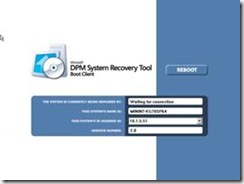

No comments:
Post a Comment