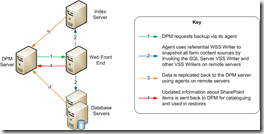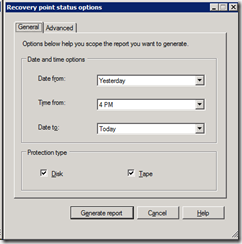Just preformed the first DPM 2010 installation in a small test environment. First of all I need to say I’m very pleased with the documentation that is shipped the beta. The installation documents not only describes the basic installation of DPM 2010 on a clean system, but also various upgrade scenarios from DPM 2007. Beside the setup guide, there is also documentation for protecting Hyper-v, SharePoint item-Level recovery, SQL Server End User Recovery, client computer protection and many more.
The Operation System requirements for the DPM server have changed. Only the x64 versions of Windows 2008 and Windows 2008 R2 are supported. Windows 2003 is no longer supported.
SQL 2008 is the supported database, you can either use a remote SQL database or use the local instance delivered with the DPM installation
New is the option to Install DPM on a domain controller. This requires some additional configuration (mostly creating security groups and users).
I used Windows 2008 R2 (x64) for this installation. Using the R2 version of Windows 2008 makes the installation easier because Powershell 2.0 (one of the prerequisites) is already included in the Operation system. The installation is straight forward, one additional reboot is required when Windows Single Instance store (SiS) is not installed.
The DPM Administrator console starts when the installation is completed. A first look at the console shows a lot of similarity with the previous version, no big interface changes like in each new release of Microsoft office.

But during a better look you will definitely shows find the changes. First of all the agent installation now includes an option to attach manual installed agents (behind firewall). You needed Powershell for this in the previous version.

When creating a new protection group or adding a member to an excising protection group you will notice two changes. First is the auto grow option for the protection volume. With this option the replica and recovery volume automatically grow when more space is required for protection. Second is the consistency check option. The GUI now includes an option to automatically start a consistency check when a replica is inconsistent. Both options will reduce the number of failed recovery point creations.


Last for this Friday afternoon is the Recover point status report. This is a direct link (on the protection tab) to a report that shows the recovery point status of the selected data sources.
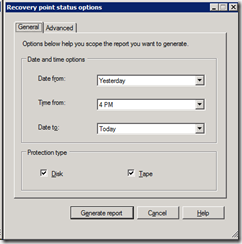

There is a lot more to tell … To be continued